Most of the spam messages are commercial advertisements, phishing websites and get rich quickly messages that asks users to provide personal details and other confidential information.Spam filters in Gmail prevent its users from these spam messages and restrict them to enter in user’s Gmail inbox.Generally, it acts like a firewall between spam messages and Gmail Inbox.Gmail filters detect the sender’s email address and accordingly send the received messages in Inbox or Spam folder.
If you are receiving too many spam messages and tired of deleting them then you can create your own Gmail filter which will automatically delete all your messages residing in the spam folders automatically.As all the messages in the spam folder are not actually spam, some genuine messages are also diverted in spam folder due to limitation of spam filter’s algorithm then usage of this trick is not optimal solution. But you can check all the deleted messages in Trash folder.


If you are receiving too many spam messages and tired of deleting them then you can create your own Gmail filter which will automatically delete all your messages residing in the spam folders automatically.As all the messages in the spam folder are not actually spam, some genuine messages are also diverted in spam folder due to limitation of spam filter’s algorithm then usage of this trick is not optimal solution. But you can check all the deleted messages in Trash folder.
How to Automatically Delete Spam Messages in Gmail
- Open your Gmail Settings by clicking on the Gear button.

- Select Filters tab from it.
- Now click on Create a New Filter.

- Now a window will pop-up, look for the Has the Words field in this window and type “in:spam” without quotes.
- Leave all other fields empty and click Create Filter with this Search and select OK to proceed to next step.
- Check mark the box Delete it and Also Apply filter to next to Create Filter and click on Create Filter.
- Now you will see a message Your Filter was Created.

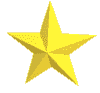







No comments:
Post a Comment
FEEL FREE TO COMMENT :)