Memtest86+ is a utility designed to test whether your memory is in working order. It repeatedly writes an enormous amount of different patterns to all memory locations and reads them back again and verifies whether the result of the read is the same as what was written to memory.
There can be a multitude of reasons for running memtest, but foremost of all is of course to test whether your memory modules might be bad. Whenever you suspect your modules to be bad because of system crashes, lockups or reboots it would be nice to know whether the modules are in working order. Memtest86+ is a utility which tries to answer that question for you.
There can be a multitude of reasons for running memtest, but foremost of all is of course to test whether your memory modules might be bad. Whenever you suspect your modules to be bad because of system crashes, lockups or reboots it would be nice to know whether the modules are in working order. Memtest86+ is a utility which tries to answer that question for you.
Setting Up Memtest86:
When you go to the http://www.memtest86.com/ homepage you will see a “download” link at the very top of their page. If you follow this link it will take you to a page with 4 main links at the top. 90% of our users are going to want to download the third link down the page [This is the link for the Windows version of the program] labeled:http://www.memtest86.com/memtest86-4.0a.iso.zip
For Linux, please go to www.x86-secret.com
For USB Flash drive, please go to www.x86-secret.com
When you go to the http://www.memtest86.com/ homepage you will see a “download” link at the very top of their page. If you follow this link it will take you to a page with 4 main links at the top. 90% of our users are going to want to download the third link down the page [This is the link for the Windows version of the program] labeled:http://www.memtest86.com/memtest86-4.0a.iso.zip
For Linux, please go to www.x86-secret.com
For USB Flash drive, please go to www.x86-secret.com
I recommend saving the file to your desktop so it is easy to find. Once you have the file you will need to extract if from the ZIP file. If you are running Windows XP you should just be able to double click on the ZIP file and the drag it to your desktop. Otherwise if you are running an older version of Windows you will need to download Winzip which can be found at the follow link:
http://www.winzip.com
Burning The Program to CD:
When you extract the zip file you can see an Image file of Memtest86.Then using Nero or any similar cd/dvd writer s/w burn the image to CD.If you finish the burning of image file to cd/dvd you will be seeing an Burning Process Completed Successfully pop up box.
Run from CD/Floppy
If your machine simply boots back into Windows/Linux you will most likely have to configure your BIOS to attempt to boot from CD-ROM drive on startup, still if its not executing then again simply reinsert the CD/Floppy and reboot/start your computer. Running the Diagnostic Program:
The basic diagnostic screen has five main sections of relevant information. Three at the top which are labeled, PASS %, TEST %, and TEST #. This will basically show you the total progress of the current test, the overall progress of the diagnostic test, and the test number is currently performing.
On the middle left hand side of the of the program interface there is a “Wall Time” section that will keep track of how long the diagnostic test has been running for. This just gives you an idea if you are not attending the testing process.
The main section to look for is the lower half of the screen which is usually blank. As long as the memory testing is going ok with no errors this section of the screen should remain blank. If the diagnostic program finds any serious faults in the memory you will see it display a memory dump of address’s in this section. This is similar to what is displayed on your screen when you encounter a blue screen of death.
You now have most everything you need to know about setting up and testing your memory with diagnostic programs. This guide should help you get to the source of any intermittent problems related to your memory.
FOR VIDEO ASSITANCE SEE THE BELOW VIDEO

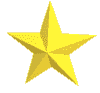






No comments:
Post a Comment
FEEL FREE TO COMMENT :)