ALERT !! Computer Malware May cause Internet Outage on 9th July.You will see a page not found error continuously if infected.Check if your computer is infected on the website www.dns-ok.us/ and click on a link agreeing to run your computer through the DNSChanger malware checker. The page should refresh and show you either a green or red banner, with a message stating whether DNSChanger has been detected.
If it's green, you're in the clear. If the banner is red and a message confirms the virus has been detected, you can go to one of several websites set up to help inform the public about the virus and the related FBI operation for further instructions on how to remove it:
According to those sites, if your IP address falls within one of the following groups, your computer is infected with the virus:
For Windows users:
Several DNSChanger removal tools have been made available for download online. Free virus scan and removal software can be downloaded at mcafee
Another, more extreme course of action is to back up important data on your computer and then wipe the hard drive clean and reformat it.
But if you choose this route, keep in mind that if you don't back up your files to a separate drive, you'll lose them, because reformatting cleans out all the files on a drive. You'll also need to reinstall your operating system and applications after reformatting.
If it's green, you're in the clear. If the banner is red and a message confirms the virus has been detected, you can go to one of several websites set up to help inform the public about the virus and the related FBI operation for further instructions on how to remove it:
Identifying malicious IP addresses
Another way to screen for DNSChanger is to manually check and compare your computer's DNS settings to the known malicious DNS server IP addresses listed on the FBI or Public Safety Canada websites.According to those sites, if your IP address falls within one of the following groups, your computer is infected with the virus:
- 85.255.112.0 through 85.255.127.25
- 67.210.0.0 through 67.210.15.255
- 93.188.160.0 through 93.188.167.255
- 77.67.83.0 through 77.67.83.255
- 213.109.64.0 through 213.109.79.255
- 64.28.176.0 through 64.28.191.255
For Windows users:
- Go to Start menu.
- Select Run...
- Type: cmd.exe [press ENTER].
- Type in the black command window: ipconfig /all [press ENTER].
- Search for the line that says "DNS Servers." Often, two or three IP addresses are listed.
- Compare against list of rogue IP addresses.
For Apple users:
- Go to System Preferences.
- Select Network.
- Select the connection used for internet access (typically. AirPort or ethernet).
- Select Advanced.
- Select the DNS tab.
- Compare against list of rogue IP addresses.
What to do if your computer is infected
It's always advisable to consult a reputable computer professional for help before taking any drastic steps to repair a machine infected with a computer virus.Several DNSChanger removal tools have been made available for download online. Free virus scan and removal software can be downloaded at mcafee
Another, more extreme course of action is to back up important data on your computer and then wipe the hard drive clean and reformat it.
But if you choose this route, keep in mind that if you don't back up your files to a separate drive, you'll lose them, because reformatting cleans out all the files on a drive. You'll also need to reinstall your operating system and applications after reformatting.

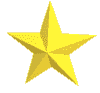






DNSChanger virus that infects computers by hijacking their IP addresses and sneaking into their emails, bank/credit card passwords, personal collection of photos or videos whatever they have stored on them.
ReplyDeleteOnline virus removal